Marketing
December 23, 2014

As we’ve discussed in previous blog posts, providing an incentive/offer for a first time customer is a proven method of getting them in the door. Then it’s up to you to make sure they have a great experience and re-book (at full price).
Facebook ads are a great way to spread the word about your offer, particularly because of the targeting options. You can target based on age, location, gender, education, and even interests. This blog post is designed as a “how to” guide for targeting, designing, and getting the most out of your Facebook offer.
Step 1 – Create Facebook Advertising Account
Login to https://www.facebook.com/advertising to create your advertising account.
Step 2 – Create Ad
Click on the green “Create Ad” button in the top right corner.
Step 3 – Choose Objective
Select “Get people to claim your offer”.
Step 4 – Create Offer
There are three main components to your offer: a title, a description, and an image. All three are super important for getting the attention of your potential new client.
The title should be compelling, for example:
The description should explain the offer in a bit more detail, for example:
While a great offer is what’s going to get the potential new client interested in you, what will initially grab their attention is a really eye-catching image. Here are some guidelines for selecting an image:

So with that in mind, choose an image you think will stand out, and change it up each time you have an offer to see what is really working well for your audience.
The secondary items on the offer are expiration date, setting a limit on the claims, and entering the terms of the offer.
A recommended expiry date is 2-4 weeks from the date you post your offer. Any longer, and you won’t be creating any urgency for the potential new client to redeem the offer. For setting a limit to the claims, I suggest sticking with Facebook’s default of no limit (too much business isn’t a bad thing).
To enter the terms of the offer, click “More Options” and go to “Terms and Conditions”. Here you will write in how to redeem the offer. For example:
That’s it for creating your offer, click “Create Offer”.
Step 5 – Targeting Your Offer
Now we want to make sure that your offer is only advertised to the people that are likely to accept and redeem it. Start by limiting your audience by location – choose only your city.
Now, think of your current clients that come in for regular appointments and find some common ground among them. First we’re going to select an age range. Think of the average age of your clients; now make your age range roughly +10 years and -10years (or whatever feels right for you).
Next is selecting a gender. While many people will choose “All”, perhaps you’ve found that your business is mostly males or females.
An additional demographic that you may consider targeting is education level. The reason for this is because this is the closest Facebook has to targeting based on income and since people with college degrees tend to have higher incomes (and therefore more disposable income), you may want to consider targeting your ad to college grads and people with advanced degrees.

Finally, you have the option to target based on interests. For example, if you find that most of your clients are into fitness and sports, you can choose to target only people that have listed on their Facebook profile page that they are interested in different types of sports or fitness. Again, think if there is common ground with your regular clients to see if you’ll have the opportunity to target based on interests. (This one may admittedly be a bit more difficult than the other categories of targeting).
Step 6 – Set your budget & ad schedule
Since this is an offer with an expiry date, choose the scheduling option to set a start and end date. I’d suggest running the offer for 1 week. Then set a budget you are comfortable with – I’d recommend $100. The higher your budget, the more your ad will be seen – and you only pay when the offer is redeemed.
Keep the “Optimize For” setting to “Offer Claims”. Then, choose the option “Set the amount an offer claimed is worth to you” (this way you have some control over the maximum price you’ll pay when an offer is redeemed). I’d suggest somewhere in the $5 to $10 range..
Step 7- Place order & offer redemptions
The offer and ad are now set, you can click “Place Order”.
Now, the advertisement/offer will start to show depending on the start date you selected. When someone accepts the offer, they will receive an email that says they have to show you the email to redeem the offer (along with the instructions you put into the terms of the offer).
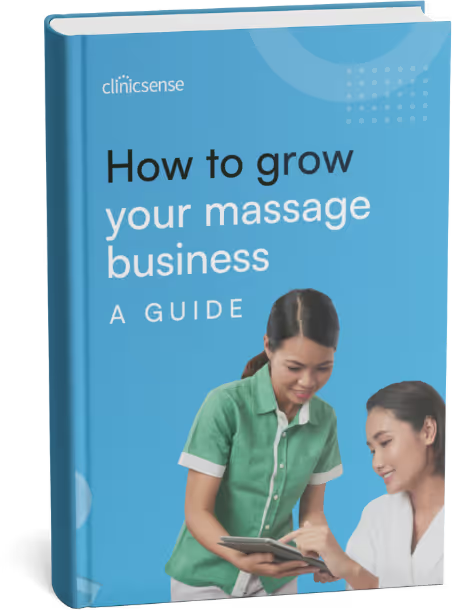
.avif)
.avif)
.avif)
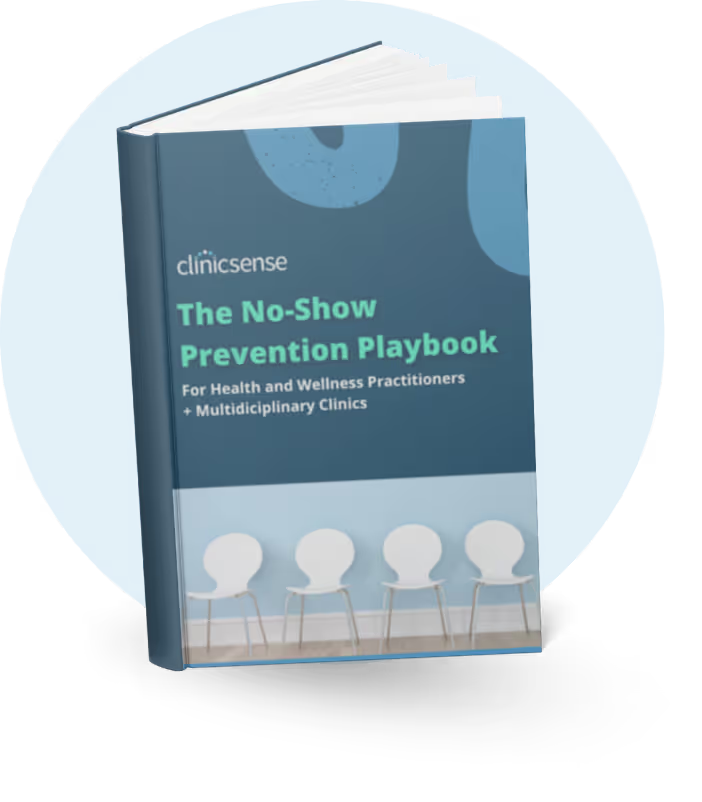








For 14 days